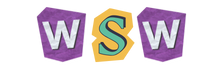Managing Your Instagram Message Requests: A Guide to Who Can Contact You
Feeling overwhelmed by the accessibility of your Instagram DMs? Managing your inbox can often feel tedious. Fortunately, Instagram offers tools that allow you to control who can—and cannot—send you direct messages.
1. Manage Who Can Message You
Instagram empowers you to determine who can send you message requests, as well as where these requests are directed. To manage this, tap the small circle with your profile picture located in the bottom-right corner of the app to access your profile. Next, click on the menu icon in the top-right corner (represented by three stacked lines, also known as the “hamburger menu”). Then, select Messages and Story Replies under the How others can interact with you section.
In this section, you can choose what occurs when someone attempts to message you. For your Instagram followers, you can designate whether their requests go to your Message Requests folder by selecting Message requests, or you can entirely block them by choosing Don’t receive requests.
For accounts that are not following you (i.e., Others on Instagram), you have similar options. You can either allow their requests to go to your Message Requests folder or prevent them from appearing entirely.
Messages from users you already follow will directly reach your main inbox to ensure you don’t miss any conversations with friends or favorite accounts.
2. Switch to a Private Account
When your account is set to private, only your approved followers can send you direct messages (DMs) or engage with your posts. This is ideal if you’re fed up with random DMs from strangers or spam accounts pushing peculiar products.
To change your account to private, launch the Instagram app, head to your Profile, tap the three-line menu in the top right corner, and find Account privacy to enable the Private account option.
After making this change, anyone wishing to follow you must send a request that you can either approve or decline.
Keep in mind that changing to a private account will not affect your current followers; they will remain on your list. If there are individuals you’d prefer to exclude from your circle, you can remove them by going to your followers’ list, tapping the three dots next to their name, and choosing Remove. Rest assured, they will not receive any notification.
3. Block Instagram Accounts
At times, it’s necessary to prevent someone from contacting you entirely, which is where the blocking feature becomes useful. Blocking differs from restricting an account; once you block someone on Instagram, they will lose the ability to message you, comment on your posts, or even discover your profile.
Instagram does not notify users when they are blocked, so if you’re concerned about potential awkward situations, you can rest easy; they will simply assume you’ve gone offline or have moved on.
To block an account, visit their profile, tap the three dots in the top-right corner, and choose Block. If you’re facing harassment from a persistent troll or spam account, Instagram can block not just their current profile but also any future accounts they may create.
Always remember, your Instagram is your personal space, and you have the right to feel comfortable every time you open your messages. Utilize the tools Instagram provides to maintain control over who interacts with you.